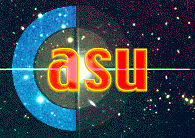WFC Observing notes
Nic Walton/Juerg Rey/Mike Irwin/Peter Bunclark - 25th May 1998
cryostat: WFC with 4 thinned EEV chips (2048x4100) and a thinned LORAL
(2048x2048) chip for guiding.
system: INT
+ WFC
+ CCD autoguider (LPVME01)
+ new DAS (LPSS13+LPSS15)
+ alpha TCS (LPSA2)
+ data reduction (LPSS14)
Machines used
-------------
lpss13: the observing system Sparc20 (login as intobs)
lpss14: the data reduction Sparc20 (login as intguest)
lpx22: the TO xterminal
lpas2: the INT DEC alpha TCS machine (login as int_login)
lpss15: the data aquisition computer (should not need to login
-left logged on but...)
If lpss15 isn't logged on - login as intobs; usual password, then type
> obssys
choose the appropriate system, in this case option
(WFC+ALPHA TCS+VME A/G (eg. s6-1))
> dasload (at the moment DAS1,3,4 and 5 are used, the fifo on
the DATACELL card for DAS2 is knackered)
if all goes well you should see
dasload: Loading DAS1
dasload: Loading DAS3
dasload: Loading DAS4
dasload: Loading DAS5
and "ready to serve" messages shooting past
NB. DAS2 ne marche pas so we are using DAS5 instead.
Normally this is left up and running so you don't need to do this
STARTUP PROCEDURE FOR TCS AND DAS
---------------------------------
1. on lpx22 open up a telnet window and connect to lpas2
2. login to lpas2 as int_login (password available in the control room)
3. select from menu "start"
this starts up two other windows, the infodisplay and the user
interface window, the original window continues being active as the
telescope d-task window; be patient this takes a few seconds
Meanwhile......
4. login to lpss13 as intobs (usual password)
5. in the 'Observing system' xterm type
SYS> obssys - defines appropriate procedures, aliases etc...
choose the appropriate system, in this case option
(WFC+ALPHA TCS+VME A/G (eg. s6-1)), then type
SYS> startobssys
With startobssys both the TO and the observer sessions will be started.
You will get two autoguider windows, both of which are active, so both TO
and observer can control the autoguider at any time (simultaneously !$#@)
[NB. The autoguider appears to be more reliable using the CLI commands rather
than the buttons on the GUI.]
6. lpss13 should now have the following observing system windows up:
WFC GUI mouse control of the WFC where if you cannot type but can drive
a mouse you can run the observing system
[NB. check that the MCA/MOSAIC/DAS1/DAS2/DAS3/DAS4/TCS/AUTO
items are green for go]
AUTODISP the autoguider gui - feel the quality ???
INFODISP telescope information display mimic
TALKER the talker log - gives updated diagnostics of what is going on and
useful to keep visible to check on system status,
LOG the observing log - the automatic observing sequence log
[****warning the autologger occassionally misses exposures]
the original "pink" SYS> xterm window is the CLI (command line interface)
alternative to the gui but also has enabled a large number of extra commands.
To exit cleanly from a session on LPSS13
>shutdownobssys - answering [Y] tothe prompt about the wiping the system
removes all observer-related DA processes running on
LPSS13, including the TOG AG display and DAS mimic etc..
[NB. If you are unsure about state of LPSS13 regarding leftover observing
processes >cleanup in "pink" CLI window will check to see if any left and
remove them.]
7. Enable the WFC gui by clicking on the enable button (top right)
and set the WFC CCDS to standard/slow readout speed by clicking on the
"standard/slow" button; and flash on the "clear speed" button.
[NB. if a subsystem such as TCS or AUTO or DAS fails to come up (no green
light on MOSAIC mimic), try startobssys again ...and again...and again...]
8. On the TO xterm open a terminal session and login to lpss13.roque as
intobs (usual password) and type
intobs@lpss13> obssys
choose the appropriate system, in this case option
(WFC+ALPHA TCS+VME A/G (eg. s6-1)), then type
intobs@lpss13> startobssys
and the TO 'Observing system' xterm with the TO> prompt will pop up
9. Check the TCS INFO display to see whether the TCS has been setup
for Prime (can use the TCS command SHOW FOCALSTATION)
if the TCS says that it is at Cass (check the TCS INFO DISPLAY window)
or if the TCS configuration has not been loaded from the ICS for some
strange reason, the following must be entered into the TCS directly:
[NB. although startobssy probably failed miserably and it is best to try
that again ...]
USER> station prime
instrument wfc
agselect prime
check if aperture offsets are entered by typing
USER> show aper
the offsets below should be listed. If not type as below:
USER> enter ap 0 -251 326 the nominal aperture, object centered on CCD#4
enter ap 1 704 5 center object on CCD#1
enter ap 2 357 -1043 center object on CCD#2
enter ap 3 -701 -10 center object on CCD#3
enter ap 4 0 0 center object on CCD#4
enter ap 5 1316 -368 center object on AG-CCD (X=1032, Y=512)
enter ap 6 251 -326 center object on RC (rotator center)
10. Zeroset the telescope
USER> zeroset ha tar
zeroset dec tar
(move the tel in engineering in slow motion over the target points
close to zenith)
at this point go into COMPUTER MODE (turn the key)
USER> focus 46.00
cal last
11. Twilight flats
there is now an automatic procedure which by continually reading
the autoguider chip tells the observer what exposure time to
use in order to achieve about 20000 counts. The observer types
SYS> guide on pixel 1032 512 - to start the atuoguider continuous readout
SYS> smartflat &
a dialog box will pop up and tell the observer the needed
exposure time, by simply clicking 'run' the exposure will be made
once all twilight flats are done, type
SYS> guide off
12. Calibrating the pointing
calibrate should only be done with the autoguider, type
TO> agwin acq pos 1032 512
use the faint pointing grid, narrow band filter if available, and
make sure the shutter is ****OPEN****
USER> temp 6.7
press 770
humi 0.1
wave 0.65 (example for Halpa narrow band filter
if you use B then type 'wave 0.45')
Single star "snafu"
USER> gocat 08+30 - or whatever pointing grid star is near zenith
USER> aper 5
on the autoguider mark the window center (SETUP/TOGGLE CENTER CROSS)
TO> autotv on turns on continuous readout mode for autoguider
use "handset" to centre star on cross (in RaDec mode for the 180 deg.
rotator position the cursors are reversed)
USER> point calibrate
USER> cal anal zero
if solution ok type "Y"
a) manually calibrating the pointing, this is SLOW:
Seven star manual calibrate - should not be necessary, so -
continue with b) autocal!
within normal calibrate you can't apply AP5 to move the stars to the
autoguider, hence you have to redefine AP 0 to be
USER> enter ap 0 1065 -42 (the sum of the nominal AP 0 and AP 5)
before you start calibrate you enter the parameter which affect
the calculation for the atmospheric refraction e.g.
USER> cal faint
note the values in the log book, were we used to note down the SNAFU
result and set the nominal aperture back to the default
****IMPORTANT**** remember to
USER> enter ap 0 -251 326 after finishing
b) automatic calibration of pointing, this is FAST:
Seven star calibrate
TO> autotv off
TO> autocal this takes a few minutes per star
USER> cal anal
if solution ok type "Y"
13. Focusing:
like on the WHT the temperature compensation and the differential
focus (filters thickness) are kept apart from the nominal telescope
focus, hence you should always find the best focus is close to 46.0
when working with the alphaTCS.
You can determine the telescope focus using either the autoguider
or the science array.
a. Using the autoguider: find an 11th-13th magnitude guide star using
TO> gsc_apm RaDec="10 30 0 30 0 0" Rotpos=180 Equinox=J2000 Beam=N
or SYS>
select a 5s integration time either on GUI or by typing
TO> autotime 5000 - units here are in msec
TO> guide on pixel x y - where x y are listed in gsc_apm
[or you can do it the hard way by
TO> field
guide on star 2 ]
click view option on autoguider GUI and select starlog
now monitor peak intensity of image from starlog whilst trying
different focii eg. SYS or TO or USER> focus 45.9
Best focus for autoguider is when peak intensity is maximised
which also should be when image ellipticity is close to zero.
The science array focus appears to be best when set 0.05 less
than the best focus for the autoguider [but needs checking in
stable sub-arcsec seeing - if you ever get any]
...
guide off
b. Using the science array:
to determine the telescope focus the observer should select a
stuiable field (eg. one of the WFC photometric standard fields)
and go to it eg....
SYS> gocat sa101-427
SYS> focusrun &
a dialog box will pop up and the appropriate values may be filled in
and a focusrun started. All "#n" exposures will be taken on the
same frame with the a double spacing between #1 and #2.
[all the science chips are co-planar to +/- 25 microns, but see
the model on the wall for more details or see blue WFC folder]
Remember to set focus to the best value at end of focusrun and
if you want the original target back in the centre type another
gocat.
14. Observing.
a. Object catalogues
The catalogues for driving the telescope from the DAS are stored in the
directory $OBSSYS/etc . There is a grid of bright pointing standards
in ptgrid.cat and the active telescope catalogue is stored in tcs.cat
User catalogues should be copied to /int/cat - eg. name.cat and can
then be "included" at the TCS USER interface. eg......
USER> incl messier
or observers can enter objects one at a time using the sequence
SYS> object name 12 20 30 -10 5 40 J2000
SYS> add
and go to the object by typing
SYS> next - for the last one entered or
SYS> gocat name
To view and manipulate the catalogue use the normal unix tools eg.
"more", "cat", "emacs" or if you want to add objects to it without
using an editor at the xterm CLI type
b. Use MOASAIC GUI to observe or
c. Use CLI commands
TCS/AutoGuider interface commands:
SYS> focus 46.0 - set telescope focus [default best focus]
SYS> rotate sky 180 - move PF rotator to 180 degrees [default]
SYS> gocat 12+30 - go to pointing grid star assuming ptgrid.cat
SYS> offset arc -30 30 - offsets telescope from current pointing
by -30 and 30 arcsec
SYS> autotv [on|off] - continous readout mode
SYS> field - do a field and search for potential guide objects
SYS> guide on star n - pick "n"th brightest detected object and guide
SYS> guide on pixel x y - guide on at position x,y on autoguider CCD
default is to specify x y = -1 -1 which
cause A/G to guide on current guide star
location
SYS> guide off - turn guiding off
SYS> agwin aqu pos x y - set centre of field window for aquisition
SYS> autotime t - set integration time "t" in ms.
If you accidently kill the AG display window you can restart it from the
CLI by typing
SYS> autodisp AUTODISP-TO & - assuming nothing else has fu'd.
or AUTODISP-SYS &
Observing commands:
SYS> filter R - change to R filter
> run exp-time ["title"] - do a science run
> bias - take a bias frame
> glance - glance frame
> abort - terminates active run without saving data
but have to wait for readout to finish
if you aborted a readout
> finish - terminate exposure and readout
Automated observing:
See scripts in /home/intobs/*_s (also in /home/mike)
You'll be amazed.
RECOVERING FROM ASSORTED DISASTERS AND A FEW TIPS
-------------------------------------------------
a. Autoguider
If you lose control of the autoguider during a field or tv operation try typing
TO> taskclose FIELD (or AUTOTV) or kill the appropriate process
(ps; kill nnnn)
if this fails to recoup control, or in general with any autoguider problem:
first make sure any science exposure is finished; and then
reboot the autoguider by typing
TO> telnet lpvme01
Autoguider --> reboot (wait now for 'connection closed by foreign host')
or
TO> tip agvme
Autiguider --> reboot (wait for ....OK)
Autoguider --> ~.
now type
TO> startobssys
or SYS>
Startobssys will auto-detect the parts of the observing system still running
and so only restart what is missing. AT NO STAGE TYPE CLEANUP.
[Occassionally it may be necessary to phyically restart the VME autoguider
system. Go to CLIP centre and press the red reset button on the autoguider
VME crate (you may as well toggle the reset switch on the AG controller
crate above it). DON'T do this if you are unsure about which crate it is
- there is a large choice of systems you can screw up.
Next wait 1 minute for VME sub-system to come up (or walk slowly up stairs)
and bring the rest of the system up usnig a "startobssys" on lpss13.]
b. Tasks hanging
If a run task on the MOSAIC gui hangs or one on the CLI hangs first try the
"abort" command or button. If this fails then go to "pink" CLI window and
"kill" the wfcrun(flat|bias|glance) process. If this fails give up
and type "shutdownobssys" followed by "startobssys".
c. DAS on LPSS15
If at anytime you need to clear corrupted or stuck DAS operations that
cannot be cleared using shutdownobssys and startobssys then you will need
to type
> dasreset - on LPSS15 or
> dasclose - followed by
> foxreset - if the FOX has flooded or GOAT'd
> dasload ]
followed by "startobssys" on lpss13.
d. Most normal screwups can be cleared by typing
SYS> shutdownobssys - and answering 'Y' to the wiping question and then
SYS> statobssys
e. The comms links to the autoguider and MCA go via two digiport servers, one
in the CLIP centre and the other on the CASS station of the telescope.
If you suspect the comms links to either the autoguider or the MCA and
science controller are not working first try:
>tip meng - to connect to Science CCDs controller
This will either "connect" successfully in which case type "~." to quit
or it will return with "link not available". Likewise
>tip ageng - to connect to AG CCD controller
>tip agvme - to connect to AG VME crate
will show whether or not comms link is alive or alternatively whether
VME crate is stuffed.
>ping 161.72.6.137 - checks if CASS station digiport server is alive
>ping 161.72.6.136 - checks if CLIP centre digiport server is alive
f. Read the "talker" messages they tell you what is happenning.
Read Guy's notes on recovering from a DRAMA crisis.
Finally if you are unsure about any of the preceding recovery procedures
call for TO, SA or DT support.
LAYOUT OF CCDs
--------------
chip#1: Ra -5" Dec 704" move telescope W and N
chip#2: Ra 1043" Dec 357" move telescope E and N
chip#3: Ra 10" Dec -701" move telescope E and S
chip#4: Ra 0" Dec 0"
(this is only valid for rot mount 180)
N
+------------------+
| #3 0.33"/pixel |
| |
| |
| |
+------------------+
+------------------++----------+
| #4 || #2 |
| || |
E | RC || |
| + || |
+------------------+| |
+------------------+| |
| #1 || |
| || |
| || |
| || |
+------------------++----------+
+-----------+
| #AG |
| |
| 0.37"/p |
+-----------+
| Masked |
| for frame |
| transfer |
+-----------|
The above layout is for Rotator at 180 deg.
For Rot 270 the layout is N
22222222
22222222
22222222
333344441111 AGAG
E 333344441111 AGAG
333344441111 AGAG
333344441111
333344441111
333344441111
Closed loop offsets
-------------------
If you are asked to offset by some arcseconds you may do this
without opening the guide loop using either aperture offsets
on the handset or you can use the "tweak" command
10 arcsec correspond to 27 pixels on the A/G (0.37"/pix) so you
need a guide window which can cope with the offset.
The maximum window size I used so far was 160x160, with bigger
window sizes I got 'missing pixel' messages.
Below you find how the star on the AG will move using the XY handset.
rot mount 180 S rot mount 90 E
+---------------+ +---------------+
| | ---> x | | | ---> x |
| | | | | |
E | v 0.37"/pix | W N | v | S
| y | | y |
| | | |
+---------------+ +---------------+
N W
Autoguider seeing
-----------------
Due to charge spreading on the Loral AG CCD (the CCD resolution is 30 microns
of 0.75 arcsec) the seeing will be overestimated.
UPDATING FILTER DATABASE
------------------------
[The filters are currently stored in a special WFC filter box together with
spare filter spacers.]
At xterm CLI interface type
>wfcmdb - enable access to WFC filter database (eg. set
telescope focus offsets)
The filters are identified by several methods.
A WFC filter holder number written on each one for ease of identifying
when changing filters - this number has no other significance.
An ING site-wide database number not directly used by the WFC software but
stored in the WFC filter database.
A unique 5 bit code on each filter holder - see below.
A name translation of the 5 bit code eg. R, U etc...
A filter position number on the filter wheel eg. 1,2.....6
If simply altering a known filter offset follow the interactive gui and
"commit" the changes to the database and "save" on exit.
After exiting from gui type
>cmd MCA RESET - to update the volatile use of the database
and enable the changes.
If changing a filter to another known filter see the section on use of
GANTRY terminal.
To install a new filter (in a unique filter holder) you have to "read" the
filter holder 5 bit code on the edge of the filter holder.
__________________________
inside edge | Bits 0 through 5 | outside edge
--------------------------
where a set bit is a raised part of metal and the least significant bit
is to the left.
For example: the OIII filter has code 1 0 1 1 0 = 13
Update the WFC database using the >wfcmdb and >cmd MCA RESET commands.
GUIDE STAR SELECTION CATALOGUE PROGRAM
--------------------------------------
The HST guide star catalogue to V of approximately 15.5 magnitude is
stored on /catalogs/hstguide.sun . This 300 Mbyte file contains the complete
GSC catalogue and can be efficiently searched for guide stars for the WFC.
To run the software the following environment variables and alias have to
be set up in an observing system xterm window on LPSS13 or on the TO
window (these are automatically setup by startobssys but if you want to
run it fomr some other window then type
>setenv GSC_DATA /soft/cats/hstguide.sun - pointer to the HST catalogue
>alias gsc_apm '/home/mike/soft/wfc/gsc_apm' - the latest version with 6+Nom
beamswitch options
The program can either be invoked using command line options such as:
>gsc_apm RaDec="10 30 0 -1 0 0" Rotpos=180 Equinox=J2000 Beam=N (Nom pointing)
>gsc_apm Rotpos=90 Equinox=B1950 RaDec="21 30 11.3 12 10" Beam=C (CCD#3 centre)
or run interactively viz:
>gsc_apm
Command lines arguments are:
RaDec="hh mm ss dd mm ss"
RotPos=angle (180 default)
Equinox=J2000 (or B1950)
Beamswitch=N (or A,B,C,D,E,F)
Example command lines:
gsc_apm RaDec="10 30 0 -1 0 0" Rotpos=180 Equinox=J2000 Beam=A
gsc_apm Rotpos=90 Equinox=B1950 RaDec="21 30 11.3 12 10" Beam=N
Ok...... do it interactively then.......
Rotator angle [180?]
Do you want to impose magnitude cut ? [N]
Do you want to precess input coordinates to J2000 ? [N]
Field Centre:(h,m,s,d,m,s)
12 0 0 0 0 0
File: gsc.out already exists - clobber ? [Y]
Catalogue Ra limits = 8963072 9001638
Possible guide stars (also listed in gsc.out)
Catalogue no. Ra Dec Magn Guide X Guide Y
49320270 11 59 44.965 - 0 25 11.57 13.6 1512.7 20.1
49320404 11 59 48.562 - 0 21 11.56 14.6 1367.0 668.0
49320532 11 59 56.012 - 0 19 22.73 15.2 1065.4 961.7
49390619 12 0 0.230 - 0 19 21.36 12.6 894.7 965.4
49390146 12 0 18.344 - 0 23 41.42 15.2 161.2 263.4
Total no. catalogue stars read in = 161
Do you want plot E-W direction reversed ? [N]
Do you want to alter default line width ? [N]
Graphics device/type (? to see list, default /NULL):
Do you want another plot ? [N]
............................................................................
The catalogue information is also written to gsc.out in the current directory.
A plot of a 1x1 degree field with the layout of the science and autoguider
CCDs superposed is optionally available + 100% (solid) and 50% (dashed)
vignetting circles superposed.
OBSERVING LOG
-------------
The observing log is actually stored in /int/etc and called something like
19970525.INT . For printing out your own version copy to a suitable
directory, edit out any crap and put in any comments and then use
>a2ps -1 19970525.MINE > 199702525.ps
if you want a readable printed copy.
USING GANTRY TERMINAL
--------------------
For changing filters or rotating top end for cryostat fill, which should
be done at rotator position of 180 or testing shutter etc..
Check RS232 cable is connected to top socket on gantry rail.
If console does not respond check communication is set for 8 bits no parity
by pressing "PF3" and then using cursor keys to select COMMS option and "enter
key to scroll through options for 8 bit no parity. After setting COMMS press
"PF3" to go back to terminal mode.
Hit a couple of times to get DAS system login prompt.
Login as observer, using standard password.
Type
> obssys - sets up aliases etc..
> startobssys
To change a particular filter
GANTRY> change R - filter name or number, eg. R, 3
....wait for action to prompt.....
....turn the black knurled knob on filter access hatch to open it....
....remove filter and change for new one....
....turn black kbob back to close the hatch which is then locked automatically
To rotate PF top-end
GANTRY> rotate sky 180 - rotate PF top end to 180 degrees
To test shutter
GANTRY> wfcshutter open
GANTRY> wfcshutter close
Logout when finished
GANTRY> logout
CURRENT PROPERTIES OF MOSAIC CCDS
---------------------------------
SLOW(STANDARD) are the readout speeds = total readout time of 168s(155s)
for all 4 science devices. Full well on all devices is 200,000e-
At SLOW(STANDARD) the gain and readout noise for the active devices are:
CCD Gain e-/ADU Readout noise e- Max ADU <+/- 2% linearity
#1 3.2 (3.4) 7.4 (6.0) 55,000 (54,000)
#2 3.2 (3.4) 6.4 (7.4) 57,000 (51,000)
#3 2.9 (3.0) 7.7 (7.0) 57,000 (56,000)
#4 3.3 (3.5) 10.2 (9.0) 56,000 (50,000)
The CCD broadband zero-points (ie. that magnitude that gives 1 detected
photon/s) are:
CCD U B V R I Z
#1 23.8 25.6 25.7 25.6 24.9
#2 23.8 25.6 25.6 25.6 25.0
#3 23.6 25.6 25.6 25.6 25.0
#4 23.6 25.6 25.7 25.6 25.0
Note. U suffering from replaced 3rd corrector element which is not optimally
coated - probably loses 0.2 mags.
#1 Suffers from horizontal streaking from very bright stars and has shadow
of radiation shiled in bottom right hand edge
#2 Slight vignetting at top right
#3 Vignetted in bottom left corner
#4 "Shadow" of support screw in middle
Active area 2048x4100 pixels, overscan regions give 2148x4128 pixels on
readout. Nominal 15 micron pixels (needs astrometric check) gives active
area of 30.72x30.72mm or 12.6x12.6 arcmin per CCD.
Trimsec [51:2098,1:4100]
Biassec [1:50,1;4128]
#5 Autoguider CCD with outer half masked for frame transfer.
Capstan settings viewed with rotator at 180 deg
Dome
----------------------------------------
| |
| |
| 7.90mm |
| |
| |
| |
| |
| |
| |
| 7.73mm |
| |
| |
| |
| |
| |
| |
| 7.15mm |
| |
| |
-----------------------------------------
Floor